How do I create an employee user record?
Create Employee Record
For every employee that works for the company, you will want to have a record of within the system. Therefore, you can record all their details in one place, track their holiday or process any disciplinaries.
To create a new employee record, click on the ‘Human Resources’ menu item on the left-hand side of the screen. This will take you through to the internal phonebook. You can also access this page by clicking on the ‘Setup users…’ on the human resources set up page.
To create a new user, click ‘Add’ at the top of the screen and enter the required details of the new user. If a colour is assigned to this user, in the diary, whenever there is an entry assigned to them, it will appear in this colour. If the required item isn’t available in the drop-downs for ‘department’, ‘Location’ or languages, see below on how to create them. On the right-hand side of the screen, there’s a tick box for ‘HR Only’. If you wish this user to be able to log into the system, un tick this box. Once un-ticked, some more fields will appear for you to fill in. This is where you can put users into the roles you created above. Once all the relevant details have been entered, click ‘Save’ at the top of the screen.