How do I process a received payment?
To allocate a payment to a customer account, click the ‘Sales Ledger’ button on the left, then click on ‘Receive Payment’. Enter the required customer name or account number in the ‘Select Customer’ box, or by using the ‘[lookup]’ and click ‘ok’.
Enter the total amount of the payment in the ‘Amount’ box and enter a suitable reference in the ‘Reference’ box i.e. cheque number, BACS etc. Select the relevant received date and then select the relevant bank account, where the money will be paid in, using the drop-down. Click on ‘ok’ to proceed.
You will then see a list of outstanding invoices for that company. Click ‘[allocate]’ against the relevant invoice(s) and credit note(s), if applicable, that are being paid and you will see the ‘Amount received’ total above reduce.
If a customer has paid less than they should have for a particular invoice, still allocate this to the relevant invoice number and you will see that it will leave an outstanding balance against that invoice. If they have paid you too much money, allocate the relevant invoice(s), then click on the ‘Post remainder to account’ button and the unallocated amount will then show on the customer account as ‘CSH POST’. This can then be allocated at a later date if necessary.
At this point, if you are writing off any amount against an invoice, click on the required ‘written off’ box and enter the amount you are writing off and hit the enter/return key on your keyboard.
When all invoices have been allocated and the ‘Amount received’ box shows zero, click the ‘OK’ button in the bottom left corner.
To update the payment to the system, click the ‘ADD TO SYSTEM’ button and then ‘ok’. If you do not wish to update the payment, click ‘[remove]’ and then ‘ok’. This will cancel that payment in full.