How do I raise an invoice/ credit note?
To enter an invoice or credit note, click the ‘Sales Ledger’ button on the left, then click ‘Raise invoice’. Enter the required customer name or account number in the ‘Add new invoice / credit’ box, or by using the ‘[lookup]’, and click ‘Add invoice’ or ‘Add credit’. The procedure is the same for both.
Under ‘Details’, enter a customer reference, if applicable i.e. a purchase order number / name. Select the invoice / credit date and invoice due date (there is no credit note due date) and enter any relevant notes and the payment terms.
Click on ‘Add’ under ‘Invoice / Credit Lines’ to add a description of what the invoice / credit note is for. Enter a net amount and then enter the relevant nominal ledger code and the relevant VAT. Click on ‘Add>>’ to enter.
Once all the relevant information is added, then click on ‘Add invoice / credit note to batch>>’
This takes you back to the ‘Raise Sales Invoice / Credits’ page. If you do not wish to proceed with the invoice / credit, click the ‘X’ next to the invoice / credit note details to delete it or click on ‘ADD INVOICES / CREDITS TO SYSTEM’ to proceed.
If you have multiple invoices to raise at once, you can import them via .CSV file my selecting ‘Import .CSV’ when on the ‘raise sales invoice / credits’ screen.
Ensure the layout of the .CSV file matches the layout shown on the screen and select ‘choose file’. Find the required .CSV from your folders and click ‘import’. This will then place all invoices imported in the ‘Current invoices / credits in batch’ section on the ‘raise sales invoice / credits’ screen ready for you to click ‘ADD INVOICE TO SYSTEM…’.