How do I set up chart of accounts?
In your left-hand menu, click on ‘Finance’, then ‘Nominal Ledger’. You will see that the menu will open so you can then click the ‘Setup’ option.
You should now be seeing the screen titled ‘ACCOUNTS SETUP’, below which you will see details of the current financial year that the system is set to. Depending on the configuration that your company has requested, you will see a number of buttons going across the screen. At the very least, you will see a button ‘Setup nominal categories…’ If you are seeing other buttons here as well, instructions for each of these can be found below.
Now click the ‘Setup nominal categories’ button. Here you will see a number of fixed headings listed down the page. These will include:
- Sales
- Purchases
- Direct Expenses
- Overheads
- Fixed Assets
- Current Assets
- Current Liabilities
- Long Term Liabilities
- Capital & Reserve
To add a new nominal category, click the ‘Add…’ button under the heading under where you wish to add the nominal category. You will now be presented with a screen with a form to add the name of your new nominal category. Type the name you require in the box and click the ‘Add >>’ button.
You will now be taken back to the previous screen and the system will give a ‘Category Added’ confirmation message. You will also see that your category will now be listed below the heading you selected. If the category name you attempt to add is not valid for some reason, the system will identify this to you by way of a message and will not allow the invalid category to be added.
Whilst no nominal codes have been linked to your new nominal category, you will see a red ‘[delete…]’ option to the right of your new category. Should you wish to delete this category, upon clicking the ‘[delete…]’ option, the system will ask you to confirm that you wish to undertake this action. To confirm, click the ‘OK’ button or click ‘Cancel’ to abort. If you wish to delete an existing category but the ‘[delete]’ button isn’t available, ensure all nominal codes have been removed from this category first
You will also see an ‘[Edit]’ button available next to all sub categories. This will allow you to rename the category or move it to a different parent category.