How do I set up nominal codes?
It is important that you have completed the setup of your chart of accounts prior to adding nominal codes to the system.
If your data has already been imported from your previous accounting system, upon clicking the nominal ledger menu item, you will see a list of the imported nominal codes and descriptions along with any current credit or debit balances. Above this in the top left-hand corner of the nominal codes screen you will see an ‘Add’ button. If you are setting up accounts for the first time, you will just see the ‘Add’ button.
To set up a new nominal code simply click the ‘Add’ button which will launch the ‘Add New Nominal Wizard’. The first step will ask you to set the name for your nominal code and select what type of nominal code this will be. The standard options are:
Select the appropriate type from the list and click the ‘Next…’ button.
You will now be asked to select the nominal category, that you wish to assign your new nominal to, from the drop-down list and enter your required nominal code number into the box titled ‘Code’ and click the ‘Next…’ button.
The system should now ask you if you wish to enter an opening balance for your new nominal code. Select the option you require by clicking the circle that represents your answer and click the ‘Next >>’ button.
If you select ‘No’, you will be presented with a summary of your new nominal code, if you are happy, click the ‘Save…’ button. If you wish to alter anything, click the ‘<< Previous’ button and make any corrections before finally saving.
If you selected to add an opening balance, you will now be asked to select either a debit or credit type (again by clicking on the circle representing your choice) and then enter the amount in the box below. Upon clicking ‘Next…’ you will be presented with a summary of your new nominal code, if you are happy, click the ‘Save…’ button. If you wish to alter anything, click the ‘<< Previous’ button and make any corrections before finally saving.