How do I set up tax codes?
Your FuseMetrix accounts system comes pre-configured with a number of standard tax codes as detailed below:
- T0 zero rated transactions
- T1 standard rate
- T2 exempt transactions
- T4 sales to VAT registered customers in the EC *
- T5 lower rate
- T7 zero-rated purchases from suppliers in the EC **
- T8 standard rated purchases from suppliers in the EC **
- T9 transactions not involving VAT ***
* This tax code can be used for VAT registered companies outside of the UK, but within the EC. You must have the customer’s VAT registration number entered on the customer’s record if you want to use the T4 tax code. If your customer is not VAT registered, you should use one of the following standard UK VAT rates.
** These tax codes can be used for suppliers outside of the UK but within the EC. In accordance with VAT regulations, EC VAT rate codes used for purchases are given a ‘notional’ rate that is linked to a UK VAT rate. For example, the T8 tax rate for standard-rated purchases from suppliers in the EC is linked to T1, which is the standard rate of VAT in the UK.
*** These transactions are not included on the VAT Return. FuseMetrix also uses T9 as the default tax code for all the routines that are non-vatable, e.g. journal entries and error corrections.
If you wish to view a full list of tax codes in use in your company’s system, simply click on ‘Nominal Ledger’ in the left-hand menu. You will see that the menu will open so you can then click the setup option. You should now be seeing the screen titled ‘ACCOUNTS SETUP’, below which you will see a button titled ‘Setup tax codes…’ You should see a full list of current tax codes now in use within your company.
To add a new tax code, click the ‘Add’ button at the top of the tax codes page. You will be taken to a page where you may set up the following details:
If you select the option for the tax code to be included in the VAT return, the system will present it with a few more options for you to choose from
You should now be on a page titled ‘Settlement Codes’ and you will see an ‘Add >>’ button in the top left-hand corner. If you already have any settlement codes setup you will see a list below.
To add a new settlement code, click the ‘Add >>’ button at the top of the settlements code page. You will be taken to a page where you may set up the following details relating to your new settlement code:
When you have finished setting up your new tax code, simply click ‘Save’ You will now be taken back to the main tax codes page where you should see your new tax code has been added to the list.
To edit an existing tax code, click on the ‘Edit…’ button and you will be taken to a page where you may edit the any of the details relating to the tax code. When you have finished editing, simply click ‘Save’