How do I set up user roles?
User Roles and Permissions
User roles are comprised of two parts; menu access and permissions. Menu access defines the different menu items you want your users to have access to (what they can see), and permissions define the access and abilities you want for the user to have within the system (what they can do). To create a new role, navigate to system set up in your left hand menu, then human resources. Click on ‘Setup User Roles…’. This page will display a list of user roles that have previously been set up.
Click ‘Add’ at the top of the page and give the role a name. You can also copy all the settings from a previously created role, therefore, you only need to amend a couple of permissions if need be.
To set up the menu access for the new role, click on the cog under the ‘Menu access’ header. There will be a list of every menu item and sub menu item available and each menu item will have a tick box next to. Tick each box that is required and click ‘Save’ and the top of the page.
To set up the permissions for the new role, click on the cog under the ‘Permissions’ header. There will be a list of all the permissions available, which are grouped by each of the system modules, with a tick box next to it. Each permission has a brief description next to it to make it clear as to what the permission does. Tick each box that is required and click ‘Save’ at the top of the page.