How do I view sales invoices/ credit notes?
To view all invoices / credit notes for all customers, click the ‘Sales Ledger’ button on the left, then click on ‘Sales Invoices’. This then shows a list of all invoices / credit notes raised in numerical order with the most recent at the top. This list will default to only showing invoices that are outstanding; by unticking the ‘View only outstanding invoice / credit notes?’ tick box will show all invoices added to the system from newest to oldest.
To view an invoice / credit note, click on the relevant invoice number and select print or e-mail if required.
If there is an icon beside the invoice / credit note number, this means an Accounts contact has been allocated within the customer account and invoices / credit notes can be e-mailed to them.
Click on the envelope icon and a box will appear asking if you wish to send the invoice / credit note to that particular e-mail address. Click ‘ok’ if you wish to proceed or ‘cancel’ if you do not. Please note that if you click ‘ok’ but then wish to send it to a different e-mail address, the e-mail address can be changed. If you wish to change the e-mail address permanently, you will need to amend this in the ‘Accounts Contact’ section within the customer account.
If there is an icon beside the invoice / credit note number, this means that the invoice has been printed.
The customer’s account and the relevant project (if applicable) can be viewed from this invoice list by simply clicking on the relevant column.
Please note invoices and credits can also be viewed from the customer account.